Level 0: no error handling
When writing a bash script, by default, errors are not handled:
#!/usr/bin/env bash
# main.sh
false # is an error, returns 1
echo "I'm still here !"$ ./main.sh
I'm still here !This behaviour creates mistakes and bugs, and not paying attention to bash error handling is one of the worst mistake you can make while writing a bash script.
Why is that you ask ?
Let’s consider this basic example:
#!/usr/bin/env bash
# main.sh
cd temporary-directory
rm -rf .If the directory we want to remove temporary-directory doesn’t exists, we instead remove (wrongfully) the current directory instead of stopping the execution.
This example is of course very stupid and could also be avoided by simply writing rm -rf temporary-directory directly. But think about how many times a command you execute could have desastrous effect on the next ones if it failed ? Well cloudflare knows about it
Level 1: minimal error handling
To avoid the previous situation, the well known set -e can be used. It makes the script fail if any command fail. Well, not quite, but more about that soon enough.
#!/usr/bin/env bash
# main.sh
set -e
false
echo "Not executed"$ ./main.sh
$ echo $?
1The behaviour is better. But we’re still not stopping the script on some failures !
Level 2: basic error handling
Let’s consider this script with 2 of the next problems we’ll face:
#!/usr/bin/env bash
# main.sh
set -e
user_to_remove="$1"
rm -rf /home/"$user_to_remove"
[...]
git_commit_short="$(git rev-parse HEAD | head -c 8)"
[...]First, the script takes a parameter, the user to remove. But if the parameter is not provided, $1 still defaults to empty, causing the script to continue executing with the $user_to_remove variable empty.
To avoid this problem, simply use the set -u (u for unset) option. As per the manual:
Treat unset variables and parameters other than the special parameters ‘@’ or ‘*’, or array variables subscripted with ‘@’ or ‘*’, as an error when performing parameter expansion. An error message will be written to the standard error, and a non-interactive shell will exit.
Secondly, we have a command substitution running 2 commands in a pipe, in a subshell. If the git command doesn’t work, because git is not installed, or because the current directory is not a git repository for example, the script still continues executing.
This behaviour is surprising, but because head -c 8 will succeed, bash will consider the whole pipeline as a success, and despite the set -e, not stop the script here.
To avoid it, you can add the set -o pipefail option.
This is why on most scripts, blog post articles or stackoverflow responses you will see a set -euo pipefail at the begginning of the script.
This is pretty good alreay, but will not cover error handling perfectly yet.
Level 3: error tracing
When writing complex bash script or script meant to be run frequently, it might be desirable to have a Sentry integration, or at least a stack trace printed when a failure occurs. The stacktrace is very useful when working with more batteries-included languages like Python, so let’s try to mimic it.
- It only show the values, not the variable names, which is sometime confusing
- It's hard to understand pipes
- It's hard to understand nested functions
- It's very verbose and if loops are involved, finding the culprit call might be difficult
Here’s a script for stacktraces:
#!/usr/bin/env bash
# main.sh
set -eEuo pipefail
SCRIPT_DIR=$( cd -- "$( dirname -- "${BASH_SOURCE[0]:-.}" )" &> /dev/null && pwd )
function stacktrace() {
cd "$SCRIPT_DIR"
local i=1 line file func
while read -r line func file < <(caller "$i"); do
echo "[$i] $file:$line $func(): $(sed -n "$line"p "$file")" 1>&2
i=$((i+1))
done
}
trap 'catch_err' ERR
function catch_err() {
stacktrace
}
##########
function sub2() {
false
}
function sub1() {
sub2
}
sub1A few things have changed in the script. Let’s unwind after testing this new script:
$ ./main.sh
[1] ./main.sh:25 sub2(): false
[2] ./main.sh:29 sub1(): sub2
[3] ./main.sh:32 main(): sub1Yay ! Stacktrace !
What changed ?
- We added
set -Eto propagate thetrap 'catch_err' ERRin subshells that we defined later on - We added this
trapto call our functioncatch_errwhenever an error that would cause the script to exit due toset -eis detected (aka, a non-zero return code) - We defined this
catch_errfunction which is simple for now, but we’ll add some features later on - And we defined the
stacktracefunction, needing$SCRIPT_DIRvariable to properly read the source files, that will read the call stack and get the associated source code
To add the sentry integration we’ve mentionned, we can simply extend the catch_err function:
[...]
trap 'catch_err $?' ERR
function catch_err() {
stacktrace_msg="$(stacktrace 2>&1)"
send_sentry "$1" "$stacktrace_msg"
1>&2 echo -e "$stacktrace_msg"
}
function send_sentry() {
# Don't do anything if sentry-cli command doesn't exist
if ! command -v sentry-cli &> /dev/null; then
return
fi
local return_code="$1"
local stacktrace_msg="$2"
cd "$SCRIPT_DIR"
local line file func
read -r line func file < <(caller 1)
error_line="$(sed -n "$line"p "$file" | awk '{$1=$1};1')"
sentry-cli send-event \
-m "$error_line: return code $return_code" \
-a "$stacktrace_msg" \
-t user_sudo:"${SUDO_USER:-${USER:-undefined}}" || echo Could not send sentry event 1>&2
}
[...]We gained in complexity !
- First, we also collect the return code of the command that lead to the error in our trap.
-
Then we add this
send_sentryfunction, that will send to sentry using Sentry’s officialsentry-clicommand - if it’s available - some information. Information including the stacktrace, the error line with the return code, and we also added auser_sudotag as an example here, to know who’s the real user that used the script beforesudo.Things to note here:
sentry-cliwill need to be configured. One can simply define$SENTRY_DSNvariable in the env at the beginning of the script- Tags can be added freely
sentry-cliwill send the whole environment to the error trace, including some eventual secrets. If it’s an issue, some environment variables needs to be explicitly overwritten when callingsentry-cli
- The stacktrace is then directly printed to the user as well
Level 4: Terminate everything cleanly
The state of error handling so far looks good. But it’s not enough if the script is complex, has pipelines and creates subprocesses and subshells everywhere.
For example :
$ tail -n 1 main.sh
sub1 | tee -a /dev/null
$ ./main.sh
Event dispatched: 43acc50a-5b8a-4c26-8a68-0b7795fd983a
[1] ./main.sh:45 sub2(): false
[2] ./main.sh:50 sub1(): sub2
[3] ./main.sh:53 main(): sub1 | tee -a /dev/null
Event dispatched: 371f6b05-d0b4-4224-b3d7-c4e9880f57d7
[1] ./main.sh:53 main(): sub1 | tee -a /dev/nullsub1 creates the error, but it is reported twice, creating 2 stacktraces and 2 Sentry events. However, only one error shall be reported, the sub1 call.
On top of that, we want to kill all the processes that were spawned by our script, to not leave any leftovers.
And because the error can come from the main script, or a subshell, we have to handle all those cases as well.
Some people - including me - also like to use set -x to have some more verbosy debuggy output. Let’s try to not interfere with the debugging in our error-handling functions.
Oh and also, in many cases we have some cleanup to do after our script finishes. We could call a cleanup function at the end of our main function, but in case of an error, or if exit is called earlier, this cleanup function won’t be called. So better use a bash trap, make sure that it’s automatically done, and forget about it.
So let’s add all these requirements and complexify the thing to its maximum !
#!/usr/bin/env bash
set -eTEuo pipefail
function get_pgid() {
cut -d " " -f 5 < "/proc/$$/stat" | tr ' ' '\n'
}
pgid="$(get_pgid)"
if [[ "$$" != "$pgid" ]]; then
exec setsid "$(readlink -f "$0")" "$@"
fi
SCRIPT_DIR=$( cd -- "$( dirname -- "${BASH_SOURCE[0]:-.}" )" &> /dev/null && pwd )
function stacktrace() {
cd "$SCRIPT_DIR"
local i=1 line file func
while read -r line func file < <(caller "$i"); do
echo "[$i] $file:$line $func(): $(sed -n "$line"p "$file")" 1>&2
i=$((i+1))
done
}
trap 'set +x; end 1' SIGUSR1 SIGTERM
trap 'set +x; end' EXIT
trap 'set +x; catch_err $?' ERR
function catch_err() {
stacktrace_msg="$(stacktrace 2>&1)"
send_sentry "$1" "$stacktrace_msg"
1>&2 echo -e "$stacktrace_msg"
if [[ "$$" == "$BASHPID" ]]; then
end 1
else
PGID="$(get_pgid)"
kill -10 -- "$PGID"
sleep 1
kill -15 -- -"$PGID"
fi
}
function cleanup() {
rm -rf "${TMP_FILE:-}" || true # FIXME
}
function end() {
local return_code="${1:-}"
trap '' EXIT
set +e # At this point, if things fail, we can't do much more
[[ -z "$(jobs -p)" ]] || kill "$(jobs -p)" 2> /dev/null
if [[ "$$" == "$BASHPID" ]]; then
cleanup
fi
[[ -z "$return_code" ]] || exit "$return_code"
}
function send_sentry() {
# Don't do anything if sentry-cli command doesn't exist
if ! command -v sentry-cli &> /dev/null; then
return
fi
local return_code="$1"
local stacktrace_msg="$2"
cd "$SCRIPT_DIR"
local line file func
read -r line func file < <(caller 1)
error_line="$(sed -n "$line"p "$file" | awk '{$1=$1};1')"
sentry-cli send-event -m "$error_line: return code $return_code" \
-a "$stacktrace_msg" \
-t user_sudo:"${SUDO_USER:-${USER:-undefined}}" || echo Could not send sentry event 1>&2
}
######
function sub2() {
false
}
function sub1() {
sleep 0.1
sub2
}
TMP_FILE="$(mktemp)"
{ sleep 3 ; } &
echo "ok"
{ sub1 ; } &
echo "not ok"
waitLet’s analyze this code !
By the way, the code is far from being perfect. I’ve tested it in some situation and it seemed to fit my needs. If you spot a corner case, or some misbehaviour, please let me know !
Let’s not start with the beginning of the script, but let’s jump to the catch_err function and its additions.
Using if [[ "$$" == "$BASHPID" ]]; then, we can know if we are the parent process of the process tree we (may) have created, and have a different behaviour.
($$) Expands to the process ID of the shell. In a subshell, it expands to the process ID of the invoking shell, not the subshell.
BASHPID is the real PID of the process.
If we are the main process, we call the end function directly. Otherwise, we send a SIGUSR1 signal to the main process.
Thanks to the new traps established (trap 'end 1' SIGUSR1 SIGTERM), the SIGUSR1 signal will call the end function. If the main process is stuck, waiting for another command to end, we force the termination ourselves by sending a SIGTERM to all the processes in the process group.
In bash, when waiting for a command to finish synchronously (aka simply running command and not running it in the background and waiting for it to finishes with wait), signals are not interrupting the script and are queued. Well, one instance of each different signals received are queued in the order they arrived. It means that if bash is waiting for a command that never finishes (or takes too much times for us), it will never be interrupted. Only SIGKILL is the exception, for obvious reasons.
In both cases, the main process lands in the end function we added, reponsible for .. well, for the end of the script.
end takes an optionnal parameter, the return code the whole script shall return in the end. When called from a signal SIGUSR1 or SIGTERM, or called by catch_err, the return_code will be 1.
The end function is also called on regular script exiting thanks to the trap 'end' EXIT trap. In this case, no return_code argument is provided to the end function, causing the function to not explicitely exit itself, because it would overwrite the desired exit code.
This end function sends a SIGTERM to all the processes spawned by the script, trying to not leave any processes behind.
If the end function is called from the main process, we call the cleanup function. This ensures the cleanup function is run only once.
But let’s get back to a few lines above, where we came up with a process group ID, and killed the whole process group.
When running a bash script, it may or may not create its own process group, depending on how it was called. If you started it from the terminal, by running ./main.sh, main.sh when started by bash will create a new process group, and by default each new process started in this process group will be part of it, like a subshell, or most commands.
If the script is started by another bash script (not in interactive mode), in python by subprocess.run without the start_new_session=True option, etc, the script will not have its own process group.
We want our main process to have its own, to be sure that we can kill all the processes it creates in case of an error, to avoid leaving ever-living processes.
So, to be sure that we already have our own process group, the very first thing we want to do is to check if we have it, otherwise, we re-execute ourself the same way but with a new process group thanks to setsid.
Conclusion
This snippet can probably be included in any big bash script project, and I would recommend doing so. However, please note that while I have tested quite some use cases, it’s far from being perfect and may cause troubles. If you notice anything wrong or broken, add a comment on the github snippet
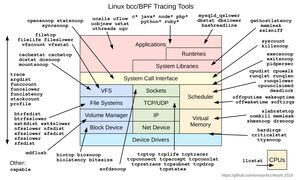

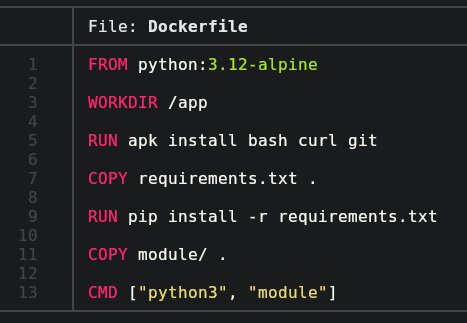
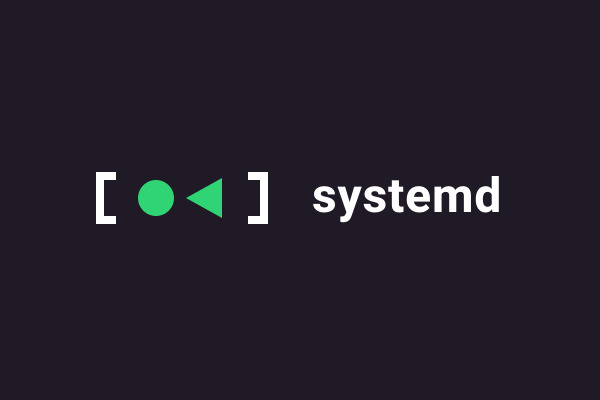
Leave a Comment
Your email address will not be published. Required fields are marked *